After you connect the appliance, a command line appears on your console. Configure the nodes on this command line. Follow the steps in this checklist.
| ❏ | Step 1: Get a template for network configuration |
| ❏ | Step 2: Prepare node configuration |
| ❏ | Step 3: Configure the nodes |
| ❏ | Step 4: Confirm node configuration |
Step 1: Get a template for network configuration
Make sure you have logged into your cluster. If you have not, use admin credentials to log in to your cluster.
Run the tscli cluster get-config command to get a template for network configuration. Redirect it to the file nodes.config.
You can find more information on this process in the nodes.config file reference.
$ tscli cluster get-config |& tee nodes.config
Step 2: Prepare node configuration
- Add your specific network information for the nodes in the
nodes.configfile, as demonstrated in the autodiscovery of one node example. Runvim nodes.configto edit the file.$ vim nodes.configNote: Some of the information in thenodes.configfile may be pre-populated from earlier steps. For example, if you specified an IP address while creating VMs, that IP address might already be present in yournodes.configfile. - Fill in the areas specified in Parameters of the nodes.config file with your specific network information.
If you have additional nodes, complete each node within the nodes.config file in the same way.
Do not edit any part of the nodes.config file except the sections described in Parameters of the nodes.config file. If you delete quotation marks, commas, or other parts of the code, it may cause setup to fail.
Step 3: Configure the nodes
Configure the nodes in the nodes.config file using the set-config command.
Run $ cat nodes.config | tscli cluster set-config in your terminal.
If the command returns an error, refer to set-config error recovery.
$ cat nodes.config | tscli cluster set-config
Connecting to local node-scout
Setting up hostnames for all nodes
Setting up networking interfaces on all nodes
Setting up hosts file on all nodes
Setting up NTP Servers
Setting up Timezone
Done setting up ThoughtSpot
Step 4: Confirm node configuration
Use the get-config command to confirm node configuration.
Your output may look similar to the following:
$ tscli cluster get-config
{
"ClusterId": "",
"ClusterName": "",
"DataNetmask": "255.255.252.0",
"DataGateway": "192.168.4.1",
"IPMINetmask": "255.255.252.0",
"IPMIGateway": "192.168.4.1",
"Timezone": "America/Los_Angeles",
"NTPServers": "0.centos.pool.ntp.org,1.centos.pool.ntp.org,2.centos.pool.ntp.org,3.centos.pool.ntp.org",
"DNS": "192.168.2.200,8.8.8.8",
"SearchDomains": "example.company.com",
"Nodes": {
"ac:1f:6b:8a:77:f6": {
"NodeId": "ac:1f:6b:8a:77:f6",
"Hostname": "Thoughtspot-server1",
"DataIface": {
"Name": "eth2",
"IPv4": "192.168.7.70"
},
"IPMI": {
"IPv4": "192.168.5.70"
}
}
}
}
Additional resources
As you develop your expertise in network configuration, we recommend the following ThoughtSpot U course:
See other training resources at
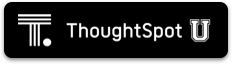
Install your cluster
Next, install your cluster.